Windows 8: Microsoft Gambles on a Tablet-centric Future
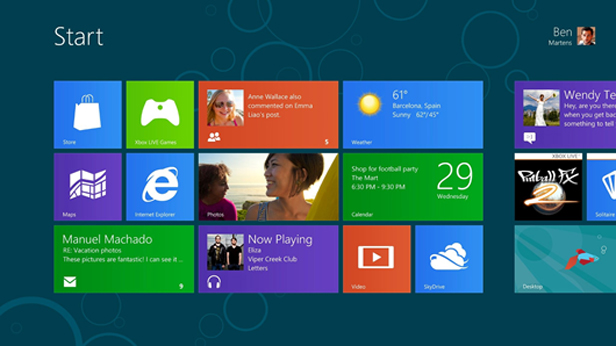
Earlier this week, Microsoft released a sneak peak of Windows 8, the next major rethink of its operating system, which is expected to go on sale later this year.
As tablets and smart phones have started to replace desktops and laptops, and as increasingly sophisticated Web services have grown in importance, Microsoft has fallen behind the likes of Apple, Google, and Facebook in providing the software that most people use every day. Windows 8 represents an attempt to catch up and remain relevant.
Although unfinished (and subject to significant changes before its official release), Windows 8 looks set to be the most radical reinvention of Microsoft’s operating system since Windows 95. It blurs the line between desktop and mobile computing, and contains some clever tricks that could help Microsoft push into mobile, social networking, and consumer cloud services. But the combination of a tablet and a desktop interface may also prove confusing for some users.
I didn’t test Windows 8 on a touch-screen device, but then most people will encounter Windows 8 on a new laptop or desktop. While 62.5 million tablets were sold in 2011, according to IDC, that’s only 15 percent of all the PCs sold.
Instead of developing one version of Windows for tablets and another for desktops—as Apple has done with OSX and iOS—Microsoft chose to build an operating system that does it all. It’s an approach that makes sense for Microsoft, since it will help introduce users to its mobile operating system.
After installing this Windows 8 preview, the first thing you’ll notice is that, instead of the familiar Windows desktop, you’re met with a series of tiles, each representing a different application or online service. This new start screen is based on Metro, the interface Microsoft created for Windows Phone, and it includes many of the same features as that OS. Each tile can be more than just a button, showing the latest updates from a program underneath—a new e-mail message, Facebook post, or tweet, or an upcoming calendar event. And it’s simple to rearrange the tiles to make all this information accessible at a glance.

The regular Windows desktop is still there, it’s just hidden underneath this start screen; one of the tiles on this screen will still take you to a familiar-looking Window 7-like interface—complete with windows, a task bar, and normal Windows applications. But it’s impossible to use the OS without returning to the Metro start screen every time you want to start an application. By right-clicking on the bottom left corner of the screen, you can access things like control panel, search, run, and the command prompt.
Even on a nontouch screen device, the Metro-style interface is intuitive and slick. It feels very different from any previous version of Windows, and distinct from either Apple or Google’s mobile operating systems. Windows 8 also comes with several tablet-style apps, which are shown on the start screen, as well as Metro versions of existing applications like Mail and Internet Explorer.
I found the Metro version of some apps, like Internet Explorer 10, surprisingly enjoyable even on a desktop computer—all of the browser “chrome” disappears while you’re reading a webpage; the useful stuff (the address bar, tabs, settings) returns with a click or a swipe. But having two versions of certain apps, and thus two different ways of doing things, could prove confusing for some people.
Using a regular mouse and keyboard with the Metro interface can be clunky. Opening and closing apps, for instance, requires grabbing them from the top and pulling them to the bottom of the screen. Some Metro apps, like the Finance one, are probably well-suited to a tablet but felt out of place on a regular PC.
Merging the two interfaces means the Windows button is replaced by the Metro start screen. In the conventional desktop mode, clicking the bottom left corner of the screen, or hitting the Windows button on your keyboard, simply returns you to the start screen. This takes some getting used to, and it seems like a compromise made at the expense of usability on an ordinary laptop or desktop.

Another big change with Windows 8 is its connection to the cloud. Whenever you log into another machine running Windows 8—with an e-mail address and password tied to Windows Live—you’ll see the same start screen and have all your other preferences in place. It’s a smart move, and most people will find it convenient.
You can also connect your Windows 8 (and Windows Live) account to various online services—Facebook, Twitter, LinkedIn, etc.—and these will also automatically be set up when you log in somewhere else. And, of course, you’ll have access to all the documents you’ve saved on Microsoft’s cloud service, SkyDrive.
Again, though, these cloud features work best in the Metro mode—I couldn’t see a simple way to access SkyDrive from regular old Windows Explorer, for example.
Windows 8 also tries to be the glue that holds your online social life together—another innovation borrowed from Windows Phone. An app called People grabs contacts from online services like Facebook and Twitter (with your permission, of course) to create a single address book and social platform. The app shows Facebook and Twitter updates neatly together, and lets you reply, post, and comment without ever leaving Windows 8.
Once a Facebook friend has connected his or her account to Windows 8, you can chat live via Microsoft’s Messenger app, and other Windows 8 apps are designed to encourage sharing via the People App. Many people will probably find this useful, but since it lacks the nuances of the actual Facebook or Twitter interfaces, it seems an innovation best suited to a mobile device.
Windows 8 introduces an app store, similar to Apple’s and Google’s. It’s sparsely populated at the moment (I found only three “social” apps, for example), but that’s hardly surprising given that the OS is still in development.
In fact, Windows 8 clearly presents a neat opportunity: putting a tablet and desktop OS together should encourage Microsoft’s army of developers to start building many more tablet and mobile Windows apps. From now on, if you’re developing a desktop app for Windows 8, it’ll make sense to make it tablet-compatible from the start. Microsoft has also released development tools to make it easier to build programs that work both as Metro apps and desktop applications.
Overall, Windows 8 shows an impressive amount of innovation, and many of its features promise to work extremely well on touch-operated devices. But the decision to merge the Metro interface with a conventional Windows desktop, while clever from a strategic perspective, is a bit frustrating. Given enough time, I’m sure I’d get used to Windows 8’s split personality; but I’m not sure it would make any more sense.
Keep Reading
Most Popular
Large language models can do jaw-dropping things. But nobody knows exactly why.
And that's a problem. Figuring it out is one of the biggest scientific puzzles of our time and a crucial step towards controlling more powerful future models.
The problem with plug-in hybrids? Their drivers.
Plug-in hybrids are often sold as a transition to EVs, but new data from Europe shows we’re still underestimating the emissions they produce.
Google DeepMind’s new generative model makes Super Mario–like games from scratch
Genie learns how to control games by watching hours and hours of video. It could help train next-gen robots too.
How scientists traced a mysterious covid case back to six toilets
When wastewater surveillance turns into a hunt for a single infected individual, the ethics get tricky.
Stay connected
Get the latest updates from
MIT Technology Review
Discover special offers, top stories, upcoming events, and more.