Small Display Bedevils Some Apple Watch Apps
Nobody needs an Apple Watch, or any kind of smart watch, really; we haven’t quite figured out what to do with these things yet, beyond activity tracking and replicating the alerts you already get on your smartphone. But that isn’t stopping app makers from trying to figure out more things to do with wrist-worn gadgets. There are more than 3,500 apps available for the Apple Watch, which started selling this month from Apple’s website (though if you order now, you probably won’t get one until June).

Lately I’ve been getting to know the Apple Watch that I have to review by playing around with a handful of these apps. I’m trying to determine which may make the Apple Watch truly useful and which could just make it irritating.
So far, I’ve found that the apps that make the most sense tend to be those that take advantage of the watch’s proximity to your body, don’t require much time and attention, and don’t crowd its tiny display with unnecessary information. Apps that are more annoying than awesome try to cram in too many features, share content that isn’t really suited to being viewed on your wrist, or simply don’t give you enough information.
Apps That Make Sense
Apple Pay: I never understood why I’d want to pay for things with my smartphone, since it still requires pulling something out of my pocket and it’s really not hard to swipe a credit card. But paying with the gadget that’s already on my wrist? Sure, I can imagine that being useful, and Apple Pay on the Apple Watch is smartly done.
The idea behind it is pretty simple: to pay for things in stores that accept Apple Pay, you double-click the oblong button on the side of the Apple Watch, which you hold up to the store’s credit card reader.
Sure, you have to first approve your credit card for use through the Apple Watch app on your iPhone. And you have to be shopping at a store that accepts Apple Pay (such as Walgreens, Sephora, or Whole Foods).
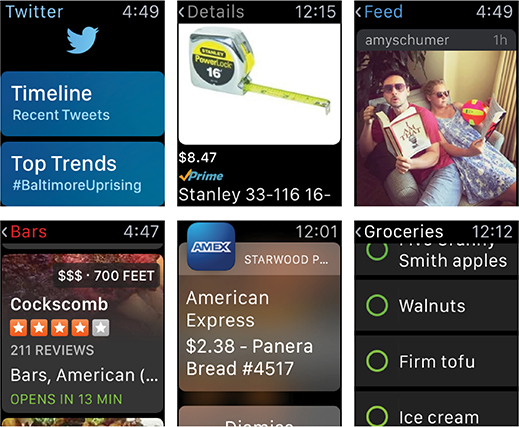
You also have to be good at following directions—the first time I tried to use it, at a Walgreens near my office, I didn’t realize I had to press the physical button. Instead I fruitlessly double-tapped the display, over and over, until I somehow deleted my credit card information from the watch. Oops.
The second time, though, I got it right, buying coffees and snacks at a Panera Bread. Not only could I avoid taking out a credit card, but I was able to leave my bulky wallet back at the office.
Yelp: The review service works well on the Apple Watch because it’s simple on the surface but contains a lot of information down below that you can get to if you need it.
Opening it up, you’ll see icons for restaurants, bars, coffee shops, and places that are popular and new. Tap on one of the icons and you get a list of 10 places along with vital stats for each (its distance from your location, price range, star rating, cuisine). If one of the places—a nearby bar, for instance—is closed at the moment, you’ll also see how long it will be until it opens today.
Tap on a result and you’ll get more precise information, like the exact location, hours, and some review highlights. You can tap a tiny map to get turn-by-turn directions, and if you want even more information you can tap on a review and read it on the watch’s screen. Yes, there’s a lot here, but it’s cleverly hidden; you can get a lot out of the app with just two taps and a turn of the watch’s so-called digital crown.
Clear: I make lots of lists, especially of the to-do and grocery varieties. For a while, I used a pretty, simple iPhone app called Clear, but the awkwardness of trying to maneuver a shopping cart while swiping my smartphone screen to delete items from the list made me switch back to handwritten lists I could crumple in my hand.
No more, thanks to Clear for the Apple Watch, which I quickly became enamored of during a trip to my local Safeway. It made it easy to see what I had to buy for dinner that night and then quickly tick it off my list.
The Clear app for the watch is pretty simple. Assuming you already have the app on your iPhone, you’ll see all the lists you’ve made, and while you can’t make new lists (a good limit, I think), you can add new items to any list by pressing a finger firmly on the name of the list, or any item within the list, and then dictating what you want.
You mark tasks as completed by tapping a little circle next to each item, and once they’re all completed the list will disappear from the Apple Watch. It will still exist on the iPhone, with a strike through each item, which is useful for things like recurring grocery lists.
Apps That Miss the Mark
Amazon: The Amazon app for the Apple Watch makes sense in theory. I’m a big comparison shopper, and I frequently pull out my smartphone in stores to see prices on Amazon. Simply talking to the Apple Watch to search for, say, a bottle of blue Essie nail polish and then buying it with a click on its tiny product page, all on my wrist, sounded like something that could be useful at times.
In reality, though, the Apple Watch isn’t yet good enough at understanding the strange words and brand names that often identify specific products. I’m not sure if it’s a voice recognition issue, a microphone issue, or both, but when I asked the Amazon app to find things like “Mr. Beams closet light” or “Essie nail polish ‘In the Cab-Ana,’” I ended up nearly shouting at my wrist in the corner of Walgreens, repeating these product names like strange incantations.
The few times it did understand me—like when I searched for “Stanley 16-foot tape measure”—the app showed me five different products in its search results, each accompanied by some basic information. Tapping a result yielded the full item name, its Amazon rating, and buttons to buy it or save it to a wish list with a tap (I had previously set up one-click ordering on my iPhone). But with so little information in the description, I was afraid of getting the wrong one, so I turned to my laptop to actually make the purchase.
Instagram: Instagram images often seem too small on my iPhone’s screen, so looking at the nine latest updates to my Instagram feed on a much smaller display strapped to my wrist was even less appealing.
In that sense, then, the Instagram app for the Apple Watch didn’t disappoint: it was about as annoying as I thought it would be.
It looks simple enough on the surface, presenting you with icons to see the feed of your friends’ photos, or likes and comments people have made on yours.
Images looked crisp on the Apple Watch’s display, but so minuscule I couldn’t always figure out what was going on at a glance. If you tap on a picture, you can see the caption and any likes and comments. Further tapping is required to see who liked the photo and who said what, and to reply to a photo by choosing from a series of 12 emoji (smiley faces, various hand gestures, and, thankfully, the smiling poop).
It’s possible to see user profiles in the app, but they’re painful to look at: just a tiny, circular profile photo atop a square containing that user’s four most recent photos. Yep—they’re even smaller than what you see in the app’s photo feed.
Twitter: Twitter is meant for short interactions, so it seems like a natural fit for the Apple Watch’s small display. Unfortunately, its first iteration doesn’t show quite enough information to make it useful.
Some interactions are easy: you can retweet and mark favorite tweets with just a tap, and respond (by dictating to the watch or adding an emoji).
But the Apple Watch version of the Twitter timeline only shows you the five most recent tweets from people you follow. If you want to see more, you have to scroll down and tap “More,” over and over, until you are sated. And while you’ll get a notification when you’re mentioned on Twitter, there’s no way to view that activity by just looking in the app.
Keep Reading
Most Popular
Large language models can do jaw-dropping things. But nobody knows exactly why.
And that's a problem. Figuring it out is one of the biggest scientific puzzles of our time and a crucial step towards controlling more powerful future models.
The problem with plug-in hybrids? Their drivers.
Plug-in hybrids are often sold as a transition to EVs, but new data from Europe shows we’re still underestimating the emissions they produce.
Google DeepMind’s new generative model makes Super Mario–like games from scratch
Genie learns how to control games by watching hours and hours of video. It could help train next-gen robots too.
How scientists traced a mysterious covid case back to six toilets
When wastewater surveillance turns into a hunt for a single infected individual, the ethics get tricky.
Stay connected
Get the latest updates from
MIT Technology Review
Discover special offers, top stories, upcoming events, and more.