Google Glass Still Needs a Killer App
Aside from the fact that it’s not yet publicly available, there are plenty of reasons to not wear Google Glass even if you get the chance. To name just a few: it’s expensive, it looks and feels weird, it doesn’t work that well, and, whether you’re at home or walking down the street, people will stare at you and the small, prismatic display on your face.

Will the negatives always outweigh the positives? To explore whether Glass could get more useful, I’ve been wearing a bright orange unit and testing a variety of free apps that make the most of Glass’s nascent capabilities and its prime placement on my head. Most of them are available from Google’s Glassware market, which means they’re among a small group of apps already approved by the company. But I also tested some that had to be sideloaded onto the device using a computer—a multistep process that Google warns is done at your own risk, and that, at least in my case, temporarily disabled Glass at one point and scrambled its functions a couple times.
Since Glass is still in its early stages and isn’t available to the general public, I didn’t expect any of the apps to be incredible. And I certainly didn’t find any killer apps that would make it worthwhile to buy Glass (which costs $1,500 now). But I did find several with potential to save time and make life easier, and a couple that are already effective even though Glass is clunky, finicky, and horribly obtrusive.
Strava Cycling
When I go on long bike rides, I hate taking my eyes off the road to look down at the small bike computer on my handlebars to see my speed and mileage. The Strava Cycling app seemed like a neat way to avoid that: it shows that data and a ride timer in crisp, white text on Glass’s over-eye, see-through display, so it’s available at a quick glance up. A runner’s version is also available.

At first it was even more distracting to look at the data on the Glass display than it would be to look down at my bike computer, since it was hard to absorb what the display showed without ignoring the world beyond. But I grew used to it after a few rides and really liked being able to bring up this information quickly by just tilting my head, and have it disappear just as quickly.
There are still some big issues hampering the app. I was concerned about the app’s ability to accurately track speed, as the numbers on the display seemed to lag behind when I rode up and down hills. Strava might be able to improve on that, but the company can only optimize its app so much to make up for another big problem: Glass’s poor battery life (Google says it’s good for “one day of typical use,” though in my medium-to-heavy use I never got more than several hours out of it). After a relatively short ride from home to the ocean and back—about six miles—with frequent checks of my stats, Glass had lost a significant amount of power. To last through a multi-hour ride, you’d really want to limit these checks, which defeats the purpose of seeing such information in real time.
Glass Hunt
Though I played a few of Google’s approved games via a Glassware bundle called Mini Games, I had more fun and success with Glass Hunt, a first-person-shooter game that you can sideload.
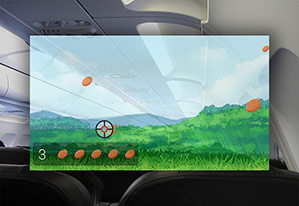
Glass Hunt is exceptionally simple: You aim a target at clay discs flying over a verdant landscape, and shoot down as many as you can by using your head to move the crosshairs of a target over each disc. Google has an almost identical game called “Clay Shooter” in Mini Games, but it has a much more spartan design and requires voice commands that made it much harder to control.
Mostly, Glass Hunt gives a good glimpse at how gaming could work in the near future on head-worn computers like Glass. With improved head tracking and interaction methods, games like this could be a blast.
Allthecooks Recipes
The app that made the most sense with Glass—and was one of the most fully baked—was Allthecooks Recipes.
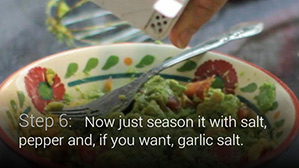
The app is available as approved Glassware from Google, and it allows you to both search for and follow recipes using Glass and record your own step-by-step recipes to share with others. When I cook I’m constantly running back and forth between a mixing bowl and a cookbook (or a recipe on an iPhone screen), so anything that could save me some time and mess sounded good.
Allthecooks worked surprisingly well. I decided to whip something up at the office, which gave me some pretty strict limitations since we have only a microwave and a toaster. I used Glass to search for “microwaveable desserts” within the app and quickly found a recipe for easy peanut butter fudge.
Within the Glass Allthecooks app, you can see the ingredient list for any recipe by tilting your head upward. So I walked into the Safeway near my office, looked up the ingredients (literally, in this case) while navigating the aisles, and bought what I needed.
Back at the office, each step of the recipe was easy to read on Glass’s display, and there wasn’t too much text on each screen. Generally, Glass’s display turns off when not in use, but here it stayed illuminated long enough for me to complete a somewhat complicated step (pouring melted chocolate and peanut butter into a dish and thoroughly stirring in condensed milk). And if I got confused about what I was doing I could just swipe back and forth between the steps.
Word Lens
Word Lens, a popular smartphone app that translates printed text in real time into a variety of languages, sounded like a great idea for a head-worn computer: if you’re in a new country, why would you want to keep glancing at your smartphone’s screen when you could see translations happen right in front of your eyes?
The problem, unfortunately, is that Glass’s display isn’t right in front of your eyes—it’s above your right eye. This means it takes some practice before you get used to focusing the display on what you want to translate.
Also, it’s not quite instantaneous: you need to focus the display on the words you want to understand, which the app will take as a cue to zoom in on those words and then translate them.
On the plus side, the app did a decent job of translating text, as long as I stuck with simple fonts and short phrases (such as what you’d see on signs). As expected, Word Lens had the most trouble with sentences, text that doesn’t have much contrast from its background, and text on a really busy-looking background.
Word Lens is like the rest of the apps I tried and Glass itself: it has a ways to go before it’s really worth using in everyday life.
Keep Reading
Most Popular
Large language models can do jaw-dropping things. But nobody knows exactly why.
And that's a problem. Figuring it out is one of the biggest scientific puzzles of our time and a crucial step towards controlling more powerful future models.
How scientists traced a mysterious covid case back to six toilets
When wastewater surveillance turns into a hunt for a single infected individual, the ethics get tricky.
The problem with plug-in hybrids? Their drivers.
Plug-in hybrids are often sold as a transition to EVs, but new data from Europe shows we’re still underestimating the emissions they produce.
Google DeepMind’s new generative model makes Super Mario–like games from scratch
Genie learns how to control games by watching hours and hours of video. It could help train next-gen robots too.
Stay connected
Get the latest updates from
MIT Technology Review
Discover special offers, top stories, upcoming events, and more.